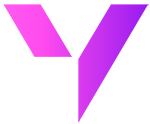How to use your existing spreadsheets with Salesforce
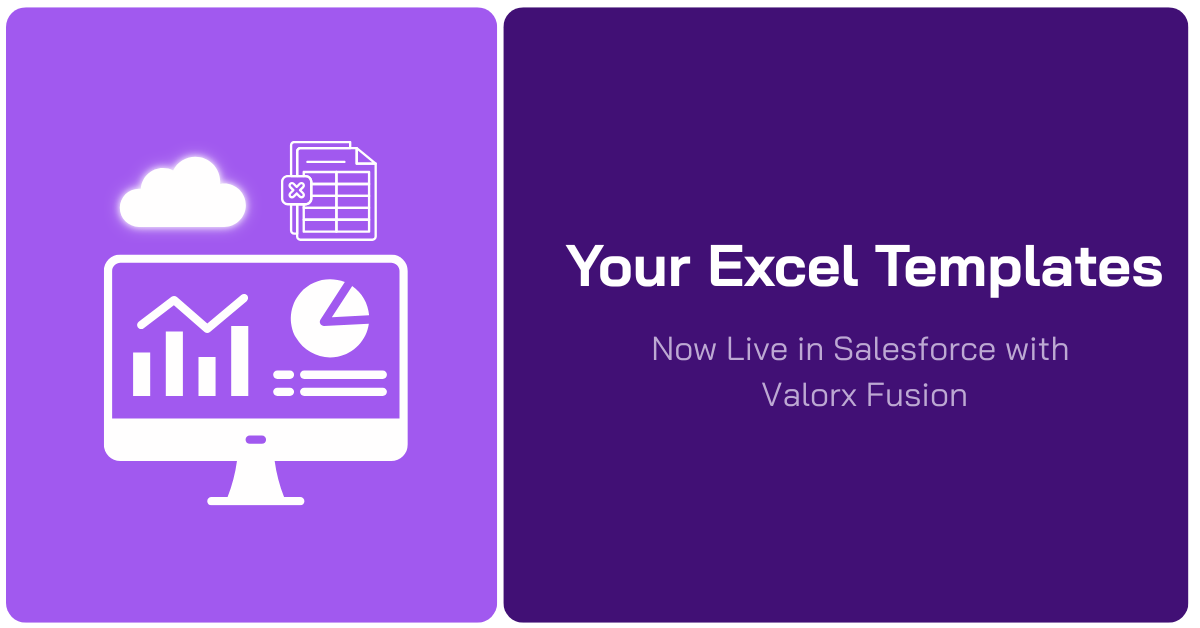
Can I use my existing spreadsheet in Salesforce with Valorx Fusion?
(Spoiler: You don’t rebuild. You connect.)
Most revenue operations and sales teams must perform a constant balancing act. On one side is Excel which is fast, flexible, and familiar. On the other is Salesforce—the central source of truth.
It’s a split that creates friction across forecasting, pipeline management, and even team alignment.
You’ve probably seen it firsthand:
- Forecast numbers in Excel don’t quite match the Salesforce dashboards.
- Quotes live in inboxes instead of your CRM.
- Territory plans lag weeks behind system updates.
- And every pipeline review starts with the same question:
“Wait, which version are we looking at?”
These gaps aren’t just frustrating — they’re risky. They slow decisions, erode trust in your data, and create manual work that drags teams down.
But what if you didn’t have to choose between Excel and Salesforce?
What if the spreadsheets your team already trusts could become part of Salesforce — without rebuilding a thing?
That’s where Valorx Fusion comes in.
Meet Valorx Fusion: The best of both worlds
Valorx Fusion bridges Excel (and Google Sheets) and Salesforce seamlessly. It is a solution designed to meet your team where they already work best, inside Excel, while staying fully compliant and synced with Salesforce in real time.
It’s not about replacing your spreadsheets. It’s about connecting them. Fusion meets teams where they already work best: inside Excel. And here’s the most common question teams ask before getting started:
“Do we have to rebuild everything from scratch to get started with Valorx?”
It’s the question that stops so many RevOps and SalesOps teams from moving forward.
You’ve built forecasting models, quote sheets, and territory plans in Excel. Your team knows them. They trust them. They move fast because of them. So, when a new Salesforce tool enters the conversation and promises real-time data, process automation, and CRM compliance, the first question is almost always:
“But what about our spreadsheets? Do we have to throw them away?”
With Valorx Fusion, the answer is simple:
You can keep your spreadsheets. You don’t rebuild. You connect.
The real struggle with “Excel outside Salesforce”
Teams run on Excel because it’s intuitive and fast. But Salesforce is where business decisions live. When the two don’t talk to each other, cracks show up everywhere:
- Forecast mismatch: Sales forecasts built in spreadsheets don’t match Salesforce dashboards and reports.
- Quotes chaos: Quotes created on desktops, without version control, float through email threads.
- Territory lag: Territory plans often exist in silos and can lag behind the data in Salesforce.
These gaps and disconnects lead to unproductive meetings, mistrust in data, and delayed decisions. So naturally, leaders start looking for solutions but not at the cost of burning down everything that already works.
That’s why Valorx Fusion exists.
The breakthrough: Keep your spreadsheets. Power them with Salesforce
Fusion lets you take your existing Excel spreadsheets and connect them directly to Salesforce.
- No rebuilding
- No reformatting
- No retraining
Your team can keep using the spreadsheets they already know, now powered by live Salesforce data.
Step-by-step: Bring your existing spreadsheet into Valorx Fusion (no code)
Valorx Fusion connects your Excel sheets directly to Salesforce - without a single line of code. Now, the spreadsheets your team already trusts become live front ends to Salesforce. Let’s go deeper, from spreadsheet to Salesforce-Connected workbook.
The flow below assumes Excel on Windows for building (Design Studio). Runtime is available on Windows, Mac, and Google Sheets.
Step 1: Install Fusion and open your spreadsheet
Install Valorx Fusion, then open the Excel workbook your team already uses for Salesforce-related tasks — forecasts, pipeline reviews, or territory planning.
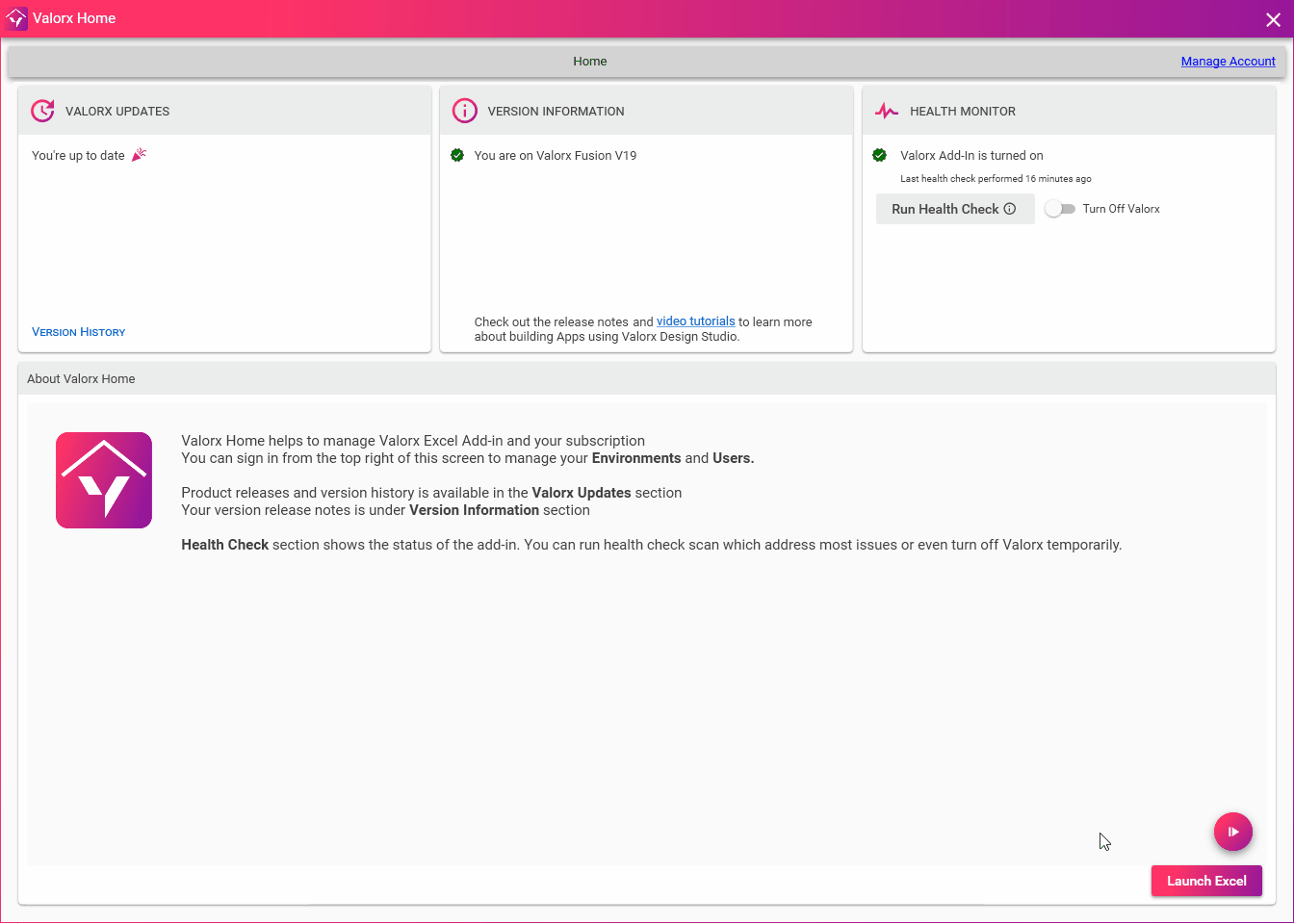
Step 2: Enter Design Studio mode
Click “Start” on the Fusion ribbon and choose “Design Studio.”
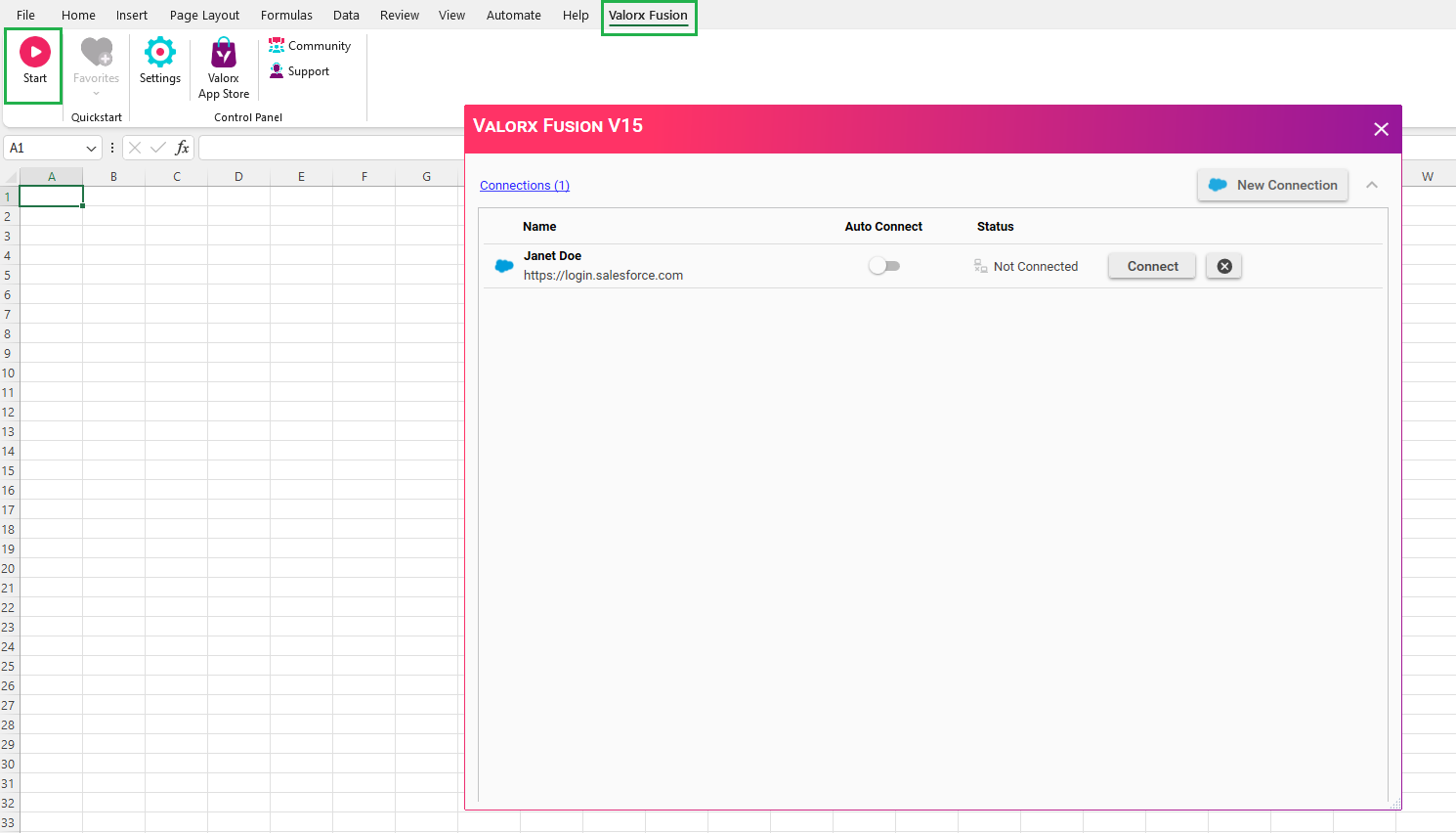
This is where you’ll map Excel data to Salesforce fields.
If you’re new, you can use Express Mode — a guided setup that simplifies everything through dropdowns.
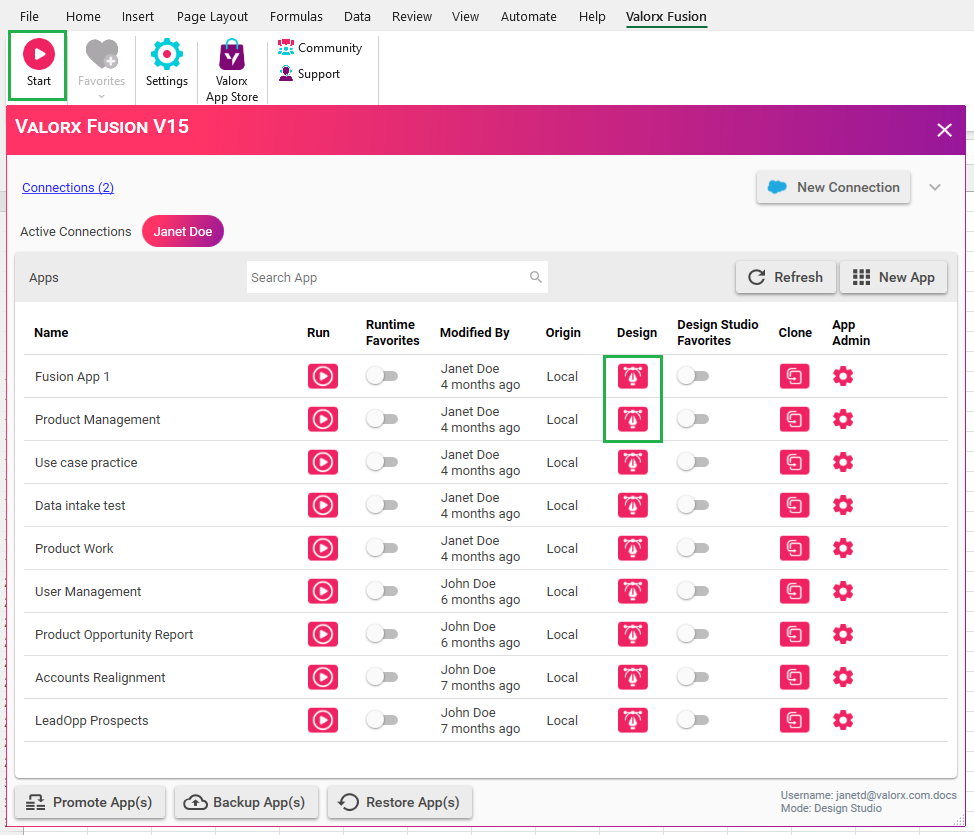
Step 3: Connect to your Salesforce Org
Sign in with your Salesforce credentials. Fusion works with production orgs, sandboxes, and custom domains. Fusion inherits all your Salesforce permissions — if someone can’t see a field in Salesforce, they can’t see it in Fusion.
Click on Add then, provide the login credentials for Salesforce.

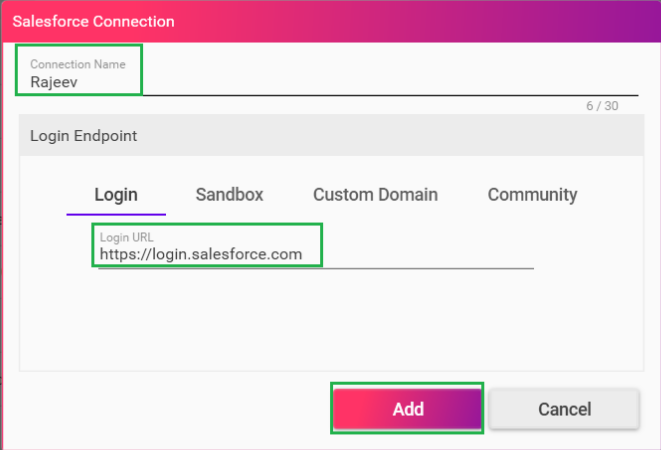
Step 4: Map Excel cells to Salesforce fields
This is the magic moment. Select cells and bind them to Salesforce fields—no code. Fusion’s Data Modeling supports standard, custom, formula, and related fields (e.g., Accounts from Opportunities).

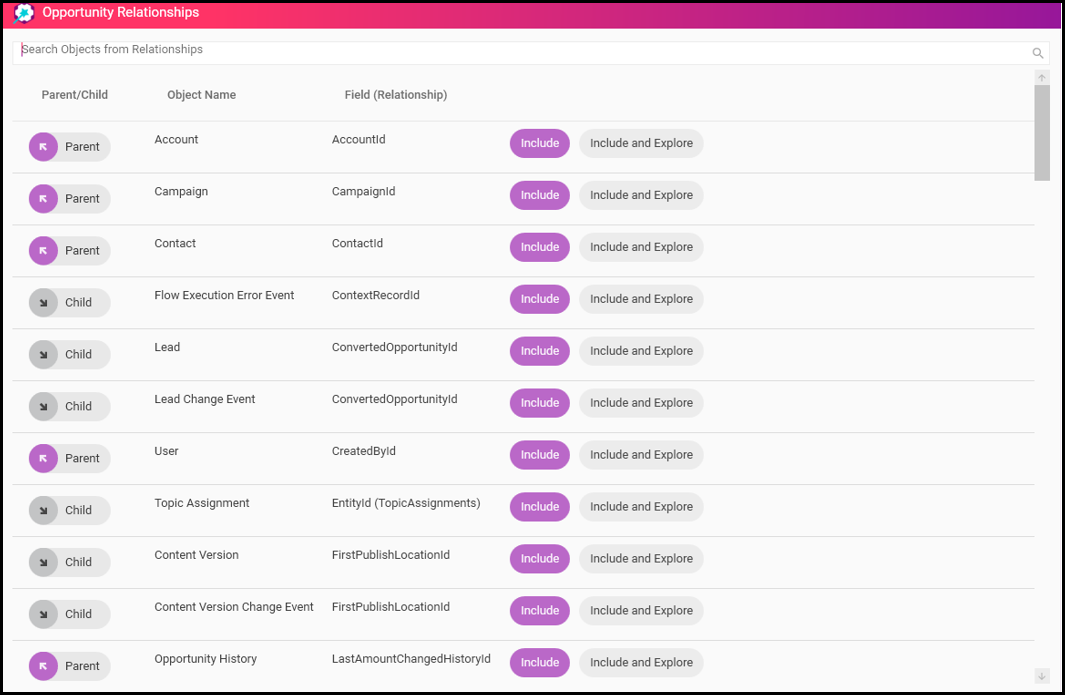
Example mapping:
| Excel Cell | Salesforce Field |
|---|---|
| A2 (Deal Name) | Opportunity.Name |
| B2 (Close Date) | Opportunity.CloseDate |
| C2 (Amount) | Opportunity.Amount |
| D2 (Stage) | Opportunity.StageName |
| E2 (Owner) | Opportunity.Owner.Name |
Fusion supports standard, custom, and formula fields, and can even reference related objects like Accounts from Opportunities.
Step 5: Add buttons (Load / Save / Refresh)
Add workflow actions so users can Load from Salesforce, Save changes back, and Refresh without breaking your formatting. These are configured in Workflow & Runtime UX.
- Load Button: Pull fresh data from Salesforce into Excel.
- Save Button: Push edits back to Salesforce instantly.
- Refresh Button: Reloads data without breaking your formatting or formulas.
Step 6: Configure user access
Define who can do what:
- Design Studio users: Build and modify apps.
- Runtime + Express users: Use or create simple connected spreadsheets.
- Runtime-only users: Use apps but can’t modify them.
You can share access by user, profile, or permission set — just like in Salesforce.
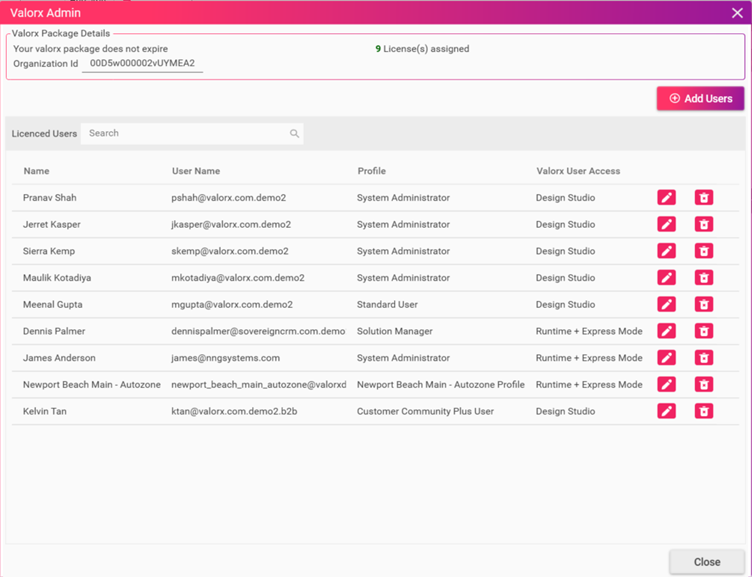
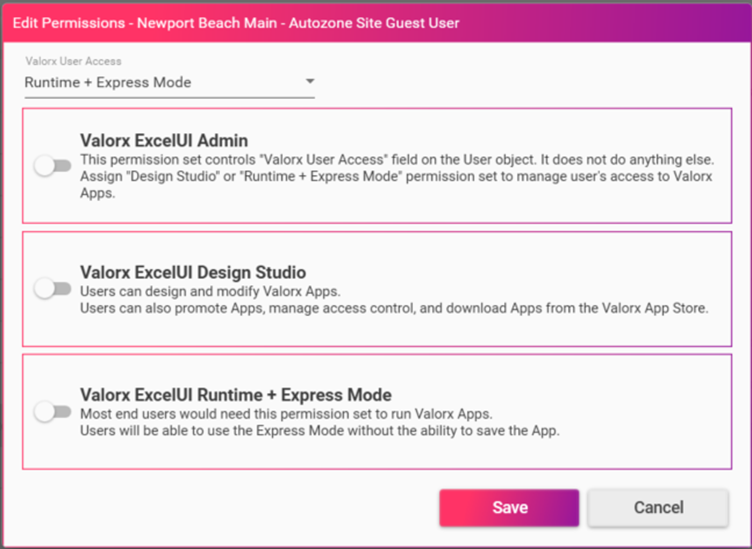
Step 7: Test and deploy
Build in Sandbox, validate, then promote to other orgs and provision to users/profiles. Users can launch apps from Salesforce (Launch from CRM) or via the Fusion Start screen.
Result: your spreadsheet becomes a live, governed Salesforce front end—without rebuilding.
Real teams. Real workflows. Real results.
Valorx Fusion is used everyday for:
- Sales forecasting: Keep your forecasting spreadsheets, but ensure numbers always match live Salesforce data.
- Quoting templates: Standardize your quote process while updating Salesforce automatically.
- Territory planning: Adjust plans in Excel while keeping Salesforce as the single source of truth.
- Pipeline reviews: Run pipeline reviews in familiar Excel views, with real-time Salesforce data and inline updates.
- Data cleanup and bulk updates: Make mass edits (close dates, probabilities, owner changes) directly in Excel and push updates instantly to Salesforce.
Fusion doesn’t replace Excel — it turns Excel into a smarter front end for Salesforce.
It respects how your team works and makes it work smarter. For sales teams and RevOps leaders, it means speed with structure. For admins, it means clean data without duplicate tools. And for everyone, it means confidence in every number.
Results and ROI
Time investment vs Time savings
| Phase | Time Investment | Weekly Time Savings | Break-Even |
|---|---|---|---|
| Initial Setup | 2–4 hours | 3–5 hrs/user | Week 1 |
| Training | 30 mins/user | Immediate | Day 1 |
| Template Setup | 1–2 hrs/template | 2–8 hrs/use | First use |
| Maintenance | 15 mins/month | Continuous | Instant ROI |
A typical RevOps team that spends 10 hours/week on manual exports and imports can recover their setup time in the first week — saving 40+ hours/month.
Note: timings are examples from common customer workflows and vary by org, network, and workbook design.
A 90-second forecast refresh (Real story)
Sarah, a RevOps Manager, spent two hours every Monday cleaning Salesforce data in Excel. By Wednesday, her numbers were already outdated.
With Fusion, she:
- Opens the same workbook (from Launch from CRM in Salesforce or from the Fusion Start screen).
- Clicks Load Latest Data.
- Teammates launch the same app from Salesforce and load fresh data on demand.
- If using Offline Mode: she can share a saved runtime file; teammates work offline and sync later.
Her two-hour task became a 90-second refresh, with forecasts always current and accurate.
Performance comparison: Traditional vs. Fusion
| Task | Traditional Time | Fusion Time | Time Saved |
|---|---|---|---|
| Weekly Forecast | 120 mins | 2 mins | 118 mins |
| QBR Prep | 480 mins | 15 mins | 465 mins |
| Pipeline Hygiene | 90 mins | 20 mins | 70 mins |
| Account Scoring | 180 mins | 5 mins | 175 mins |
| Territory Planning | 240 mins | 30 mins | 210 mins |
Weekly team savings: ~17.7 hours.
That’s nearly a full workday per person, per week.
Beyond basics: Advanced Valorx Fusion capabilities
Multi-object workbooks
Connect multiple Salesforce objects across tabs — Opportunities, Accounts, Contacts, Quotes, Cases — all in one Excel file.
| Scenario | Objects | Benefit |
|---|---|---|
| Account Planning | Account + Opportunity + Contact | 360° live account view |
| Campaign Analysis | Campaign + Lead + Opportunity | Real-time ROI tracking |
| Customer Success | Account + Case + Opportunity | Health scoring & renewals |
| Forecasting | Opportunity + Quote + Product | Multi-dimensional predictions |
Backed by Data Modeling in Design Studio for robust object/field selection.
Offline mode
Work offline, make changes and then sync. Enabled in Design Studio (Windows) via App Settings and Workflow.
Perfect for field teams or low-connectivity environments. Offline mode is available for apps built in Design Studio on Windows, not available on Mac or Google Sheets runtimes.
Mass updates without Data Loader
Load thousands of records, use Excel formulas (like VLOOKUP or IF), and push batch updates back to Salesforce — no CSV juggling or imports required.
Enterprise performance at scale
| Records | Load Time | Save Time | Use Case |
|---|---|---|---|
| 1,000 | <5 sec | <10 sec | Daily ops |
| 10,000 | <30 sec | <2 min | Forecast reviews |
| 50,000 | <2 min | <8 min | Weekly ops |
| 100,000+ | <5 min | <15 min | Data migrations |
Fusion handles large datasets without compromising speed.
Real-time validation
Fusion enforces Salesforce validation rules in Excel.
If someone enters an invalid value, they get instant feedback — on save with immediate feedback in Excel.
You can even add conditional workflows like:
If Deal Size > $50K → require VP Approval field.
Cross-platform support
| Platform | Capabilities |
|---|---|
| Windows | Full Design Studio + all features |
| Mac | Runtime + Express Mode |
| Google Sheets | Real-time collaboration in browser |
Whether you’re on desktop or cloud, Fusion adapts to your workflow.
Why this approach works
Your team doesn’t need new tools — they need their tools to work better.
Fusion transforms your spreadsheets from static data silos into live, connected Salesforce applications.
- Your formulas become more powerful with real-time data.
- Your workflows become faster without manual transfers.
- Your insights become more valuable because they’re always current.
It’s not about replacing Excel — it’s about amplifying it.
Get started in 30 minutes
- Minutes 1–5: Install Fusion and open your most-used spreadsheet.
- Minutes 6–10: Connect to your Salesforce sandbox.
- Minutes 11–20: Map 3–5 key fields between Excel and Salesforce.
- Minutes 21–25: Add a Load button to pull data.
- Minutes 26–30: Test connection and see live Salesforce data in Excel.
In 30 minutes, you’ll turn a static spreadsheet into a live Salesforce app.
The spreadsheet you perfected doesn’t need to be replaced — it needs to be connected
Your team has perfected its spreadsheets over years — fine-tuned formulas, conditional formatting, dashboards.
With Valorx Fusion, those assets become your biggest productivity advantage.
- You don’t have to rebuild your models.
- You don’t have to teach new tools.
- You simply connect and start saving hours every week.
Valorx Fusion doesn’t replace your spreadsheets. It upgrades them with real-time Salesforce sync.
FAQ
Will my existing formulas and formatting work?
Yes—Fusion preserves your workbook logic and layout while binding cells to Salesforce fields.
How is this different from Data Loader/CSV imports?
Fusion is live and bi-directional. Load, edit, and save without leaving Excel—no export/import cycles.
Does it respect Salesforce security?
Yes—Fusion inherits Salesforce field-level security, profiles, and permission sets.
What about validation rules?
They’re enforced at save time, with instant feedback in Excel.
Can non-admins build these apps?
Yes—Design Studio/Express Mode requires no code.
CRM-Connected spreadsheets
Get a demo for Fusion
Power complex quoting and forecasting with CRM-connected spreadsheets.