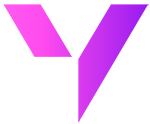How to map leads in Salesforce for better CRM lead management - A 5-step guide
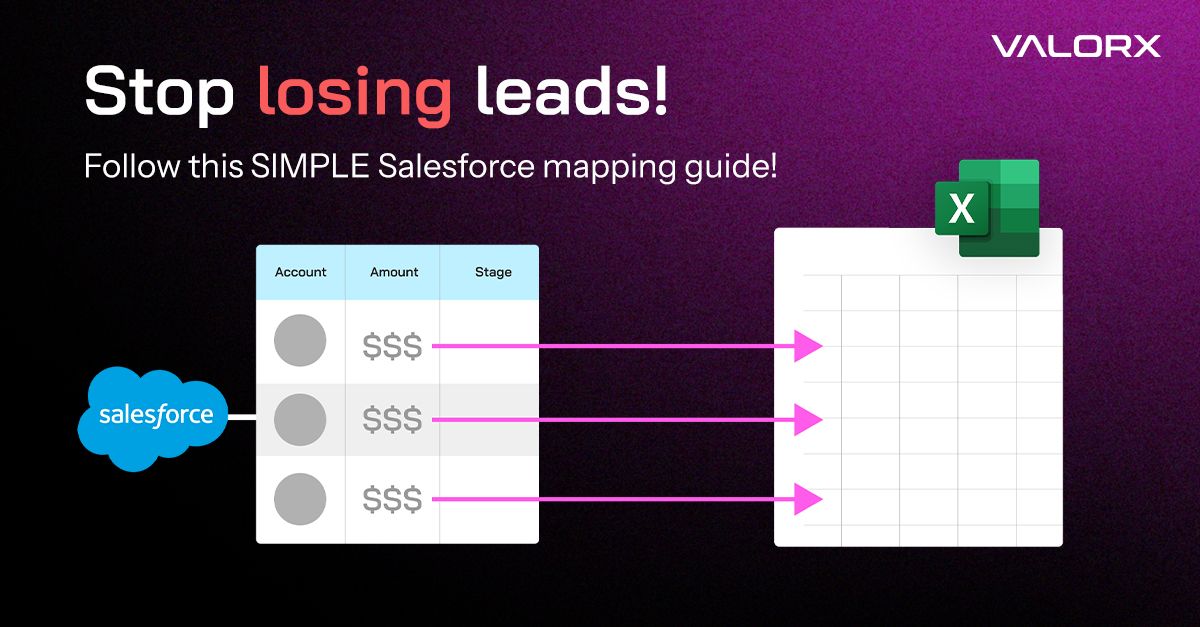
What you’ll learn in this guide
If Salesforce lead management feels time-consuming, this guide is for you. By the end, you’ll know how to:
✅ Map and manage leads more effectively in Salesforce
✅ Connect lead data to Accounts, Contacts, and Opportunities
✅ Use assignment rules to route leads automatically
✅ Build smarter reports that track lead quality and conversion
Whether you’re a Salesforce admin or a sales ops leader, you’ll walk away with practical steps to clean up your CRM, reduce lead leakage, and turn more prospects into pipeline.
Let's get started...
Why lead mapping matters more than ever
Only 27% of leads ever get contacted, and less than 1 in 4 sales emails are ever opened.
Poor lead organization and delayed follow-up are the top reasons leads fall through the cracks. If your team isn't tracking, assigning, and managing leads effectively, you're leaving revenue on the table.
That’s exactly where Valorx steps in - making lead mapping in Salesforce faster, smarter, and more actionable. Valorx products, such as Fusion, transform scattered data into real sales momentum, giving your team clarity to drive results.
What is lead mapping?
Lead mapping is the process of linking lead data to key stages in your sales funnel, and ensuring fields are accurately mapped when leads convert into Accounts, Contacts, and Opportunities. It keeps your CRM clean, your pipeline moving, and your sales reps focused on the right leads.
Key benefits of lead mapping in Salesforce
➡️ Improved lead qualification: Focus your team’s energy on leads with real potential.
➡️ Better data accuracy: Avoid duplication and missing info.
➡️ Smarter forecasting: Map lead sources and funnel stages for better insights.
➡️ Faster automation: Enable routing and follow-up rules that work.
How Valorx simplifies Salesforce lead management
Salesforce gives you the structure. Valorx Fusion gives you speed and control.
Instead of editing records one by one in Salesforce, Fusion connects your CRM to Excel - so you can view, filter, update, and manage all your leads in bulk. From lead fields to assignments to reporting, Fusion helps teams get more done in less time.
Let’s walk through how to map leads in Salesforce - and how Fusion makes each step easier.
Step-by-Step guide to mapping leads in Salesforce (with Valorx Fusion)
Step 1: Review and define lead fields
In the Salesforce dashboard, start by checking the fields your team uses to track leads.
- Go to Setup > Object Manager > Lead.
- Review standard fields (Name, Email, Company, etc.) and identify what’s missing.
- Add custom fields like Industry, Lead Score, or Budget as needed.
💡With Fusion: Instantly load lead data into Excel, add or update fields in bulk, and sync changes with Salesforce - no back-and-forth.
Here's a Fusion demo showcasing how to connect Salesforce to Excel and start quoting.
Step 2: Set up lead conversion mapping
Ensure all key data follows the lead when it's converted.
- Navigate to Fields & Relationships > Map Lead Fields.
- Link Lead fields to their Account, Contact, or Opportunity counterparts.
- Save the mappings to ensure data consistency.
💡With Fusion: Bulk-check field mappings and fix mismatches in one go.
Step 3: Configure lead assignment rules
Distribute leads automatically based on rules like region, product interest, or deal size.
- Go to Setup > Lead Assignment Rules.
- Create a new rule and define conditions.
- Assign leads to reps or queues based on criteria.
- Activate the rule.
💡With Fusion: Audit assignments in Excel and reassign leads in bulk when territories or teams shift.
Step 4: Enable lead auto-conversion (optional)
Speed up your funnel by converting qualified leads automatically.
- Use Salesforce Flow to create an auto-conversion trigger.
- Set conditions (e.g., Lead Score > 80).
- Automate the mapping and handoff process.
💡With Fusion: Monitor trigger criteria and converted leads in real-time from a spreadsheet dashboard.
Step 5: Build lead-based reports and dashboards
Lead mapping gives structure to your CRM—and that structure powers your insights.
- Go to Reports > New Report > Leads with Converted Information.
- Filter by Lead Source, Region, or Funnel Stage.
- Add the report to your Salesforce dashboard for easy access.
💡With Fusion: Pull live Salesforce data into Excel, create custom reports, and share them without logging into Salesforce.
Here’s a quick walkthrough on seamlessly connecting Salesforce in Excel with QLE, updating a product, quoting in Salesforce, and validating the data updates in Salesforce.
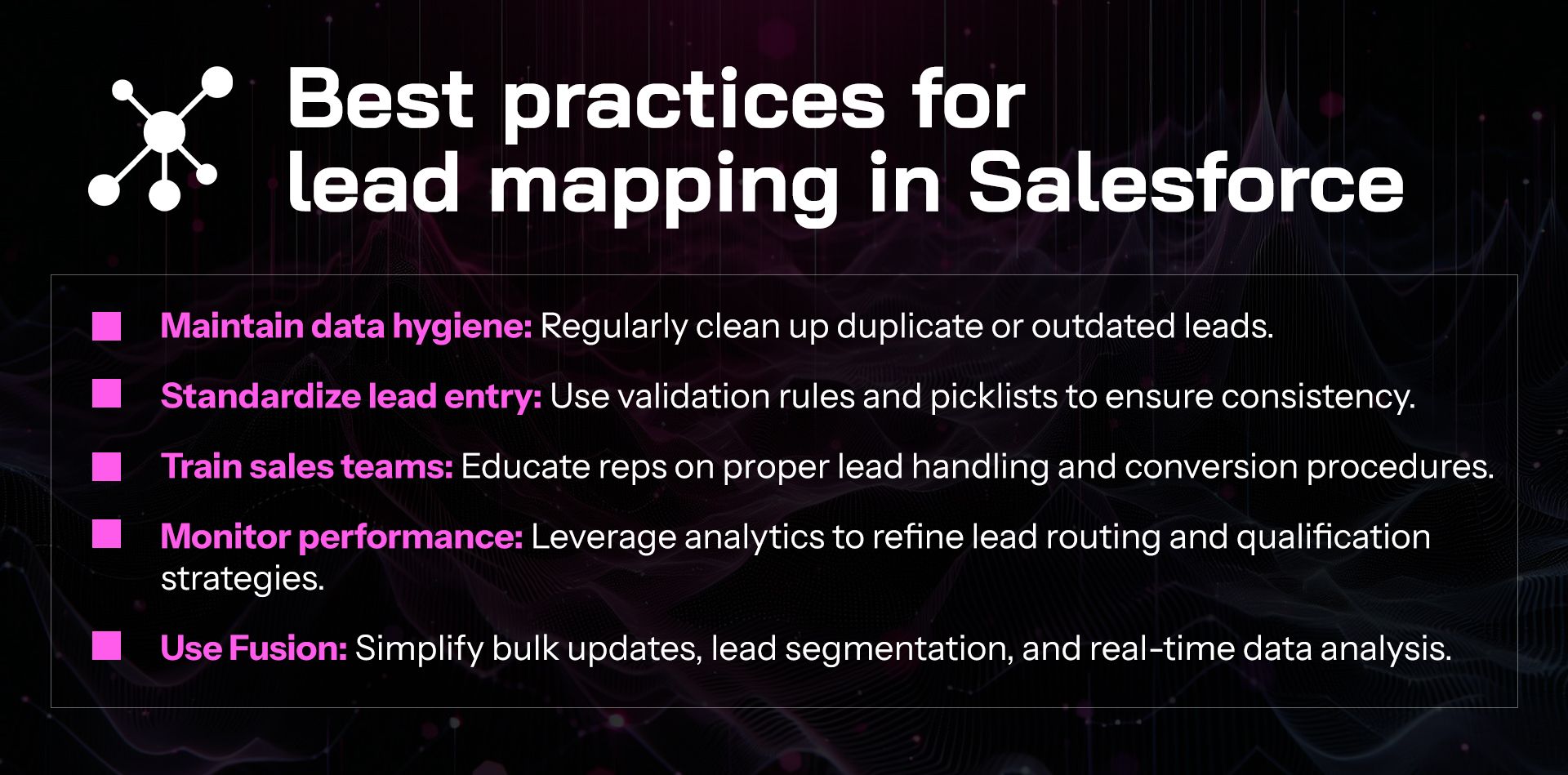
📌 FAQs
Q: What is lead mapping in Salesforce?
A: It’s the process of assigning lead fields to corresponding fields in Accounts, Contacts, or Opportunities—so data flows properly during conversion.
Q: Why is lead mapping important in CRM?
A: It improves pipeline visibility, follow-up timing, and data quality—making it easier to convert leads into revenue.
Q: How do I update Salesforce leads in bulk?
A: With tools like Valorx Fusion, you can manage all your Salesforce leads in Excel, then sync updates instantly.
Q: Can I automate lead conversion?
A: Yes—use Salesforce Flow to auto-convert leads based on lead score or funnel stage.
Q: How does Valorx Fusion help?
A: It lets you view, edit, assign, and report on Salesforce leads from Excel—faster and more accurately than using the UI alone.
✅ Ready to take control of your Salesforce lead management?
If your team is still updating records manually or struggling with messy lead data, it’s time for a better way.
Valorx Fusion’s Excel integration for Salesforce makes it easy to organize, update, and convert leads in bulk - saving hours and improving results.

CRM-Connected spreadsheets
Get a demo for Fusion
Power complex quoting and forecasting with CRM-connected spreadsheets.