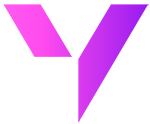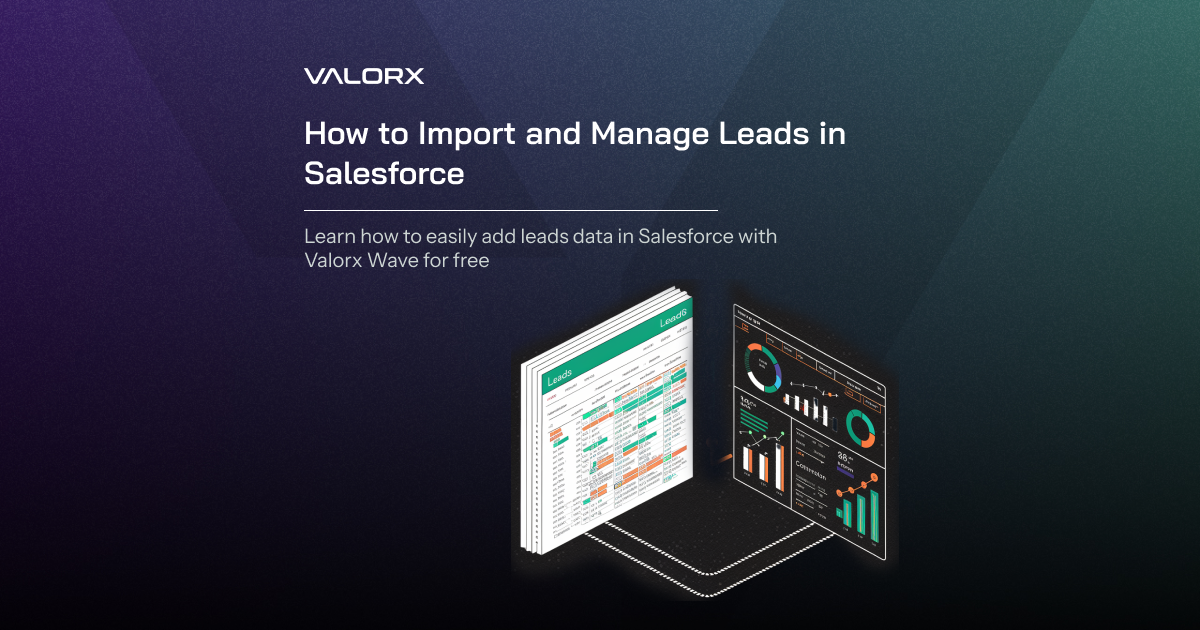Did you know that efficient lead management can boost sales productivity by up to 15%?

Building a strong pipeline takes time and effort, importing leads into Salesforce shouldn't be a time-consuming task.
Understanding the Current Import Process

Manually entering leads can be a drag, but what if you could instantly populate Salesforce with qualified prospects? Lead import is your key to unlocking a world of efficiency and accelerated sales. But the lead import process is not easy and there are countless times where you have to repeat the same import process again, and still fail to import the right data into Salesforce. Below is a common Salesforce import process and the errors faced by Salesforce users:

Common Salesforce lead import challenges you might face:
- Data Quality: "Dirty data" (inaccurate, incomplete, or inconsistent) can lead to import errors and hinder your sales efforts.
- Mapping Mismatches: Salesforce fields and your lead data might not align perfectly. Mismatched fields can lead to data being placed in the wrong spots, creating confusion.
- Duplicate Data: Importing leads can create duplicates in Salesforce, wasting storage space and skewing your sales pipeline.
- Formatting Issues: Salesforce requires specific file formats (CSV, Excel) and data formatting. Incorrect formatting can cause import failures.
- Missing Required Fields: Some Salesforce lead fields are mandatory. Missing this data will prevent successful import.
The above challenges can be addressed easily with Valorx Wave.
Say Hello to New Import Process in Salesforce
Demo Flow: Learn How to Import Leads into Salesforce for Free with Valorx Wave
Below is the breakdown of Step-by-Step Guide for Easy Lead Import and Management
Step 1: Prepare Your Lead Data
- Gather Data: Compile all relevant information for the Leads you want to import. This typically includes details such as Lead Name, Company, Email, Phone, Status, and any custom fields you've set up in Salesforce.
- Format Your Data: Organize your data into a CSV or Excel file. Ensure each column clearly represents a field in Salesforce for Leads.
Step 2: Access Valorx Wave Chrome Plugin from your Browser
- Navigate to Smart Import: Click on Smart Import to initiate the import process.
Step 3: Upload Your Data
- Choose Import Option: In Valorx Wave, select the option to import data and choose your prepared file (CSV or Excel) that contains the Leads information.
- Upload and Process: Upload your file. Valorx Wave will process it and prepare it for the next steps, which include mapping and validation.
Step 4: Map Your Data
- Field Mapping: Use Valorx Wave's Smart Import and intelligent mapping features to align your data columns with the corresponding Salesforce fields for Leads. The system might automatically suggest mappings based on your file’s column names and Salesforce field names.
- Save Mappings for Future: If you foresee importing Leads regularly, save your mappings to expedite future imports, eliminating the need to remap each time.
Step 5: Preview and Edit
- Preview Your Data: Before finalizing the import, preview how your data will appear in Salesforce. This helps to catch and correct any errors or mismatches.
- Make Necessary Edits: Utilize the edit functionality to make any corrections directly within Valorx Wave’s interface, ensuring your data is accurate before import.
Step 6: Finalize Import
- Execute the Import: Once satisfied with the mapping and preview, proceed to import your Leads into Salesforce.
- Monitor Import Progress: Valorx Wave provides feedback on the import progress and any issues encountered, allowing for real-time monitoring and adjustments if necessary.
Step 7: Post-Import Actions
- Review Imported Leads: After the import, review the Leads in Salesforce to confirm that all information is correctly uploaded and displayed.
- Modify Leads: Should you need to modify any Leads, you can either update them directly in Salesforce or use Valorx Wave to make bulk updates by preparing an updated file and following a similar import process.
Take the Next Step: Embrace Valorx Wave for Free
Valorx Wave empowers you to streamline lead data management, freeing you to focus on nurturing leads, closing deals, and driving sales growth. Utilize Valorx Wave's intuitive smart import functionality and unlock the full potential of Salesforce's Lead management capabilities. Get started for free today.