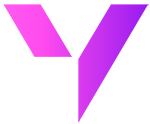Cases in Salesforce are pivotal for tracking customer interactions, issues, and support tickets. They serve as a comprehensive record, enabling businesses to address and resolve customer queries effectively. A well-organized case management system ensures that every customer issue is tracked, assigned, and resolved in a timely manner, fostering improved customer relationships and loyalty.
Importing cases into Salesforce might seem daunting due to potential data inconsistencies, complex field mappings, and the need to maintain data integrity. Ensuring that case data is accurate and consistent before import is crucial for seamless integration into Salesforce. But you can now easily import cases into Salesforce with Valorx Wave to help you centralize information, leading to streamlined customer service and a more personal approach to customer relationships.
Understanding the Current Import Process
The current case import process is not easy and there are countless times where you have to repeat the same import process again, and still fail to import the right data into Salesforce. Below is a common Salesforce import process and the errors faced by Salesforce users:

Say Hello to New Import Process in Salesforce
Demo Flow: Learn How to Import Cases into Salesforce for Free with Valorx Wave
Below is the breakdown of Step-by-Step Guide for Easy Case Import Process
Step 1: Prepare Your Cases Data
- Gather Data: Compile all the necessary information for the Cases you want to import. This usually includes details like Case Number, Status, Priority, Description, Contact Name, Account Name, and any custom fields specific to your Salesforce setup.
- Format Your Data: Ensure your data is in a compatible format, such as CSV or Excel, with each column clearly labeled to correspond with Salesforce Case fields.
Step 2: Access Valorx Wave from your Browser
- Navigate to Smart Import: Click on Smart Import to initiate the import process.
Step 3: Upload Your Data
- Choose Import Option: Locate the data import option within Valorx Wave and select it. Then, choose the file that contains your Cases data.
- Upload File: Proceed to upload your file. Valorx Wave will process the file, preparing it for mapping and validation.
Step 4: Map Your Data
- Perform Field Mapping: Valorx Wave's intelligent mapping will suggest how to match your data columns to Salesforce Case fields. Adjust any mappings as necessary to ensure accuracy.
- Save Mappings for Future Use: If you regularly import Cases, consider saving your mappings to streamline future imports.
Step 5: Preview and Validate
- Preview Your Data: Before finalizing the import, use Valorx Wave's preview functionality to see how your data will appear in Salesforce. This is a critical step for catching and correcting any potential issues.
- Edit if Necessary: Should any discrepancies arise during the preview, you can edit your data directly within Valorx Wave to correct them before the import.
Step 6: Finalize Import
- Execute the Import: Once you are satisfied with the mappings and the preview, proceed with the import process. Valorx Wave will begin importing your Cases into Salesforce.
- Monitor Import Progress: Valorx Wave provides real-time feedback on the progress of your import, including any errors encountered along the way.
Step 7: Review and Modify Cases
- Review Imported Cases: After the import is complete, it’s important to review the Cases in Salesforce to ensure all information has been imported correctly.
- Modify Cases: If any Cases need modifications post-import, you can either update them directly in Salesforce or use Valorx Wave for bulk modifications by preparing an updated file and following a similar import process.
Take the Next Step: Embrace Valorx Wave for Free
Valorx Wave empowers you to streamline case data management, freeing you to focus on building stronger customer relationships. Utilize Valorx Wave's intuitive smart import functionality and unlock the full potential of Salesforce's Case management capabilities. Get started for free today.
Get Wave for Free