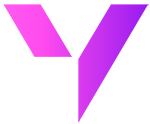Managing marketing campaigns effectively is tricky with multiple data sources and data silos in place. Salesforce CRM does offer to organize and analyze marketing campaigns, but importing campaign data into Salesforce can present challenges, including ensuring data consistency, accurately mapping fields, and maintaining the integrity of your marketing data.

Understanding the Current Import Process

The current campaign import process is not easy and there are countless times where you have to repeat the same import process again, and still fail to import the right data into Salesforce. Below is a common Salesforce import process and the errors faced by Salesforce users:

Say Hello to New Import Process in Salesforce
Demo Flow: Learn How to Import Campaigns into Salesforce for Free with Valorx Wave
Below is the breakdown of Step-by-Step Guide for Easy Campaign Import Process in Salesforce
Step 1: Prepare Your Campaigns Data
- Gather Data: Collect all necessary information for the Campaigns you plan to import. This usually includes details like Campaign Name, Type, Status, Start Date, End Date, Budget, and any custom fields relevant to your Campaigns.
- Format Your Data: Ensure your data is in a CSV or Excel file, with each column clearly labeled to correspond with Salesforce Campaign fields.
Step 2: Access Valorx Wave from your Browser
- Navigate to Smart Import: Click on Smart Import to initiate the import process.
Step 3: Upload Your Data
- Select Import Option: Find the Smart import option within Valorx Wave and choose your prepared file containing the Campaigns data.
- Upload File: Upload your file. Valorx Wave will process it, preparing the data for the next steps.
Step 4: Map Your Data
- Field Mapping: Utilize Valorx Wave's Smart Import and intelligent mapping features to align your data columns with Salesforce Campaign fields accurately. The system may automatically suggest the most appropriate mappings based on your data.
- Save Mappings: If you anticipate importing Campaigns regularly, save your mappings to speed up future imports.
Step 5: Preview and Validate
- Preview Import: Before completing the import, use Valorx Wave’s preview feature to see how your data will appear in Salesforce. This step is crucial for identifying and correcting any mismatches or errors.
- Edit if Necessary: If any discrepancies are found during the preview, make edits directly within Valorx Wave to ensure the accuracy of your data before importing.
Step 6: Finalize Import
- Execute the Import: Once you're satisfied with the mappings and preview, proceed with the import. Valorx Wave will start importing your Campaigns into Salesforce.
- Monitor Progress: Valorx Wave provides feedback on the import progress, including any issues that arise, allowing you to monitor the process in real-time.
Step 7: Post-Import Review and Modification
- Review Imported Campaigns: After the import process is complete, it's essential to review the Campaigns in Salesforce to confirm that all information has been imported correctly.
- Modify Campaigns: Should any Campaigns require modifications post-import, you can either update them directly in Salesforce or use Valorx Wave for bulk modifications. For bulk updates, prepare an updated data file and repeat the import process with the necessary adjustments.
Take the Next Step: Embrace Valorx Wave for Free
Valorx Wave empowers you to streamline case data management, freeing you to focus on building stronger customer relationships. Utilize Valorx Wave's intuitive smart import functionality and unlock the full potential of Salesforce's Case management capabilities. Get started for free today.